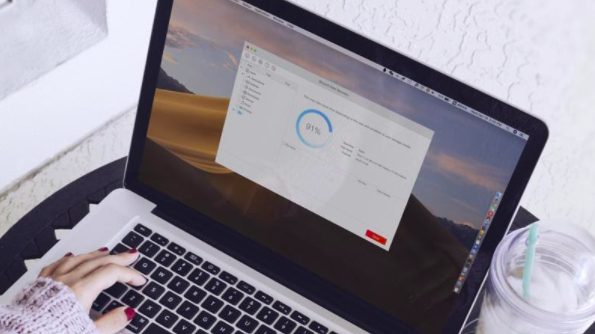
While you are handling the loss of data, it is a good idea to have a backup plan in place to provide your data an extra layer of protection. But we know how human nature works. We only look for backups plans only after we have lost data.
If you are one of the people who have no faith in the data backup plans or have never spared a thought about it, special software designed for Mac data recovery might help you get back your lost data.
This article will talk about how to recover data when your hard drive is crashed or your system is not booting properly. In fact, you can use the same steps to recover deleted data as well.
Recover Data Safely from Your Mac
Even though Apple makes the most reliable system out there in the market, the data recovery topic is something that has been quite common for MacBook users in the last decade.
There are times when the MacBook does not start or show a RAW hard drive or shows a popup message saying, “format the hard drive to use it”. At times like these, people can panic and get confused about what to do.
With that said, we are here to enumerate the steps that will help you recover data from your MacBook using data recovery software.
Step 1: Stop Using the System
When your MacBook hard drive crashes and you lose your connection with the hard drive, stop using the hard drive. When the hard drive crashes, and you can no longer access the hard drive, that doesn’t mean all your data is lost; it only means that you cannot access the data.
If you keep using the hard drive for other purposes, you might end up rewritten a different data over the lost data, making it difficult for you to recover the previous data.
Step 2: Download & Launch Software
If you have any data backup, use that to get back your lost data. In case you don’t have any data backup, data recovery software is one possible way to recover your data back.
To recover your data using data recovery software, you first need to download the data from its official website. For instance, if you want to download iBoysoft data recovery software, you need to visit their official website to do so. After downloading and installing, you can move forward to next step.
Step 3: Scan the System
Once iBoysoft data recovery software is launched, you will be able to see all the available drives on the software’s main interface from the left-side bar. Now select a location for data recovery.
In case the whole hard drive is damaged or RAW-formatted, the software will show that drive in red color. Select the drive or the partition for the data recovery scan. Depending on the amount of data, the scan time is extended. You are also offered two scan mode. One is quick scan and the other is deep scan.
Once the drive or the relevant location is scanned, you will be able to see all the data in an organized manner.
Step 4: Select the Data
Once the scan is complete, you will be able to see all of your data on the screen. Select the data that you want to recover.
Step 5: Recover
This process is faster than the scanning process and will just take a couple of minutes depending on the volume of data you want to recover. Before you can recover the data, you must select a location different from the location from where the data is lost.
The recovery process will recover the data and store it in the assigned location.
Final Step
If you think that data recovery software can be an expensive investment from your side, do yourself a favour and ensure that you have a relevant data backup plan. Remember, little pain today will help you avoid a world of hurt tomorrow.






